Node.js is a widely used platform based on JavaScript runtime that enables the rapid development of scalable, web-based interactive applications. Node.js is based on an event-driven, non-blocking I/O architecture, which makes it lightweight and ideal for developing data-intensive, real-time applications for distributed systems. This post will provide you with a comprehensive short and step-by-step tutorial on how to determine the Node.js version that may be installed on various systems. Let us begin!
What is Node.js?
Ryan Dahl created Node.js in 2009 as a server-side framework. It’s just been 12 years, yet it’s quickly garnered fame. This program is intended to assist in the development of web-based servers and networking tools via the use of JavaScript and a variety of modules. It is capable of performing a wide variety of essential functions. Node.js has a number of modules that simplify the process of developing server applications that make use of its APIs. Node.js runs on macOS, Windows, and Linux.
It has taken substantially less time than anticipated for this software to gain the attention of major organizations. Groupon, Netflix, IBM, Voxer, and SAP are just a few of the large firms that use Node.js.
Read more: 12 Reasons to Choose Node.Js for Product Development
How can I determine the version of a node? [Check Node Version]
Node.js is a cross-platform application that may be installed on a variety of operating systems. Node.js has evolved over time to include complex tools and technologies. You may download and install the versions for Linux, macOS, and Windows.
Here, you’ll learn how to determine the version of node installed on your system, as well as how to install it on Linux, Windows, or Mac.
1. How to install Node.js on Linux and how to verify the Node.js version?
Ubuntu is being considered as a Linux distribution in this case. You can simply locate Node.js inside Ubuntu’s repository and install it using the provided instructions. Take the following steps:
Step 1: On your PC, press ctrl+alt+t to enter the terminal and type this command to install Node.js.
sudo apt install nodejs
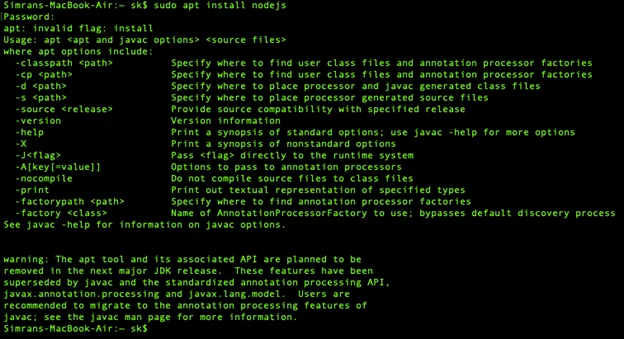
Step 2: After installing Node.js, use the following command to verify the version of the node that you installed.
node -v or node –version

Step 3: It is strongly suggested that you install Node.js with the Node package manager. Npm provides access to the open-source Node.js package library. Use the following commands to install NPM.
sudo apt install npm
npm -v or npm –version
2. How do I install Node and how do I determine the version of Node on Windows?
To install Node.js on a Windows machine, you must have administrator privileges on both your user account and the command line. If you wish to install and verify the Node.js version on Windows, follow the procedures below.
Step 1: Go to the official Node.js download page and click the Windows installation button. By default, it will initiate the download for the most recent version. The NPM installer includes a package manager for NPM.
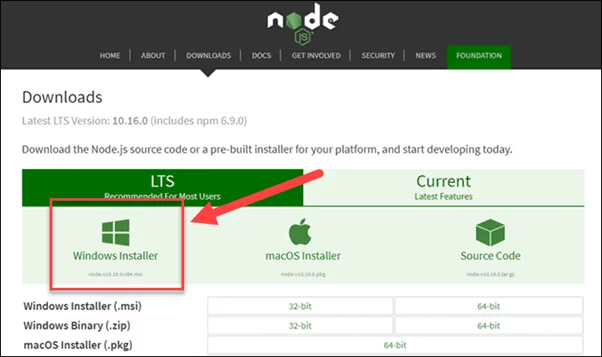
Step 2: After the download is complete, run the installer. Open the directory in which your downloaded files are stored.
Step 3: You will be prompted to confirm your want to execute the program; click Run.
Step 4: You will be logged in as a member of the Node.
JavaScript configuration wizard and click Next.
Step 5: You will be prompted to accept the license; click Next after you have agreed to the terms and conditions, and the program will begin to install.
Step 6: You will be prompted for the location of the program; you may leave it as-is or provide the needed path and click Next.
Step 7: Next, pick the components you want to include and exclude and click Next.
Finally, click on the Install option to launch the installer and then on Finish.
On the command prompt, use the following command to validate the version of Node.js that is installed.
node –v
.webp)
3. How to install Node.js on a Mac and how to verify the Node.js version?
You may follow the instructions below to install Node.js on macOS.
Step 1: Navigate to the official Node.js download page and pick macOS.
.webp)
Step 2: Run the Node.js.pkg installation that you downloaded.
Step 3: Once the download is complete, run the installer, accepting all the terms and conditions, and clicking installs to complete the operation.
Step 4: Once the installation procedure is complete, you may locate the Node.js version on your machine, i.e. installed.
To determine the version of Node.js, use the following command.
$ node -v
.webp)
Benefits of Node.js
The following are some of the many advantages that Node.js provides:
1. Sustaining a Robust Technology Stack
Following JavaScript, Node.js has established itself as a strong stand-alone name in the programming world. It now has over 368,985,988 downloads and over 750 contributors. When you choose Node.js for backend development, you instantly have access to all of the benefits of full-stack development.
- It provides increased efficiency, which benefits the developer’s productivity.
- The code is freely distributable and reusable.
- It contributes to the acceleration and performance of your project’s development.
- It enables you to work more effectively with your team, resulting in increased productivity.
- It gives a plethora of free tools.
- It increases team flexibility and development time.
- It enables developers to quickly get started with server-side programming.
2. Ideally suited for microservices
Because Node.js is a lightweight language, it is well-suited for microservices design. It enables the division of application logic into smaller modules rather than a single huge monolithic core. It improves the development process’s flexibility and scalability. Additionally, it enables you to extend existing microservices rather than adding capabilities through the core application functionality.
Consider how Node.js enables the monovm web hosting platform to outperform its competition. It enables monovm to process thousands of requests per second without experiencing any downtime while using just 15% of the hardware, which is made possible by Node.js.
3. Rich Ecosystem
Node.js includes npm, which acts as a marketplace for open-source JavaScript tools and contributes to the advancement of this technology. Node.js includes a large number of libraries and continues to add more, creating a vibrant ecosystem. Today, over 97 percent of complex web-based apps include npm modules, demonstrating its unmatched contribution to widespread development.
Due to its robust ecosystem, Node.js has significant growth potential as a technology and enables the creation of new solutions without investing in the development process.
4. Significant corporate backing
Joyent’s support for Node.js development resulted in the establishment of the Node.js foundation in 2015. It facilitates and accelerates the adoption of Node.js development. Numerous Fortune 500 businesses, including IBM, PayPal, and SAP, have joined the association as founder members. Numerous businesses are gradually embracing Node.js. Additionally, relatively few open-source projects get widespread corporate sponsorship.
Read more: 5 Curated & Best Node.JS Frameworks for Web & App Development
Node.js’s disadvantages include the following:
1. Performance bottlenecks
When utilizing Node.js, you may encounter several downsides, such as the inability to effectively handle CPU-intensive operations. To comprehend the fundamental cause of the issue, it’s necessary to have some context for the scenario.
Everyone is aware that we utilize Node.js as a runtime environment for server-side JavaScript execution. JavaScript is a front-end programming language that enables you to swiftly perform a job using a single thread. It will not need threading since all JavaScript jobs are lightweight and use minimal CPU, which might result in bottlenecks if there are several tasks to manage.
When it comes to Node.js, the primary issue arises when it gets a CPU-intensive job. Once it receives a hefty job, it will dedicate all available CPU to processing it first, before responding to the other queued requests. As a consequence of the sluggish processing and delay in the event loop process, Node.js is inadequate for handling large amounts of computing.
2. Immature Tools
However, although Node.js has mature modules, there are additional tools accessible in the npm registry that are of low quality and are not tested. It lacks a systematic registry for distributing tools depending on their ranking and quality. This creates a difficult condition for determining the optimal answer for your needs without first comprehending the requirement for it.
The Node.js ecosystem is open-source, and Joyent oversees its quality. Nonetheless, it is possible that the remaining tools do not adhere to the worldwide organization’s quality criteria.
Conclusion
Node.js has gained widespread popularity as a result of its many advantages for developing web-based and interactive websites. However, it comes in several versions, and while you may select any, it is generally recommended to use the most recent version to benefit from improved features and capabilities. You may go to the preceding article to learn how to install and verify the Node.js version that is currently installed. You can quickly and easily install Node.js on any platform by following a few simple steps.








