With many speculations and opinions, iOS 14 was finally announced in June of 2020 at Apple’s WWDC(Worldwide Developers Conference) with a series of ground making announcements.
As expected from Apple, Apple announced some industry-transforming OS additions to make the experience more immersive, secure, scalable, interactive, and easy.
In this write-up, we are going to look into how to get an app ready for iOS 14, especially in a way that it won’t gravely affect the app marketing efforts.
But before we head on to the part, let us recap the iOS 14 features:
Home screen with an app library
Apple has brought a change in the home screen with iOS 14. With the change, users are now allowed to remove the applications from the screen and even remove the screens. The apps also stay in the App Library which is one swipe away from the final home screen.
App library groups all the apps in big folders which shows all the recently used apps. It even enables the users to search apps in the search box at the top of the screen. Amazingly, the folders can be arranged automatically as per their category.

Overhauled widget experience
In the iOS ecosystem, widgets have always been an integral part. But they exist only at the backdrop as a vertical list of full-width boxes.
But with the advent of iOS 14, the widgets experience has got overhauled. Now they are available in different sizes and with more information. Now the users can drag them to the home screen.
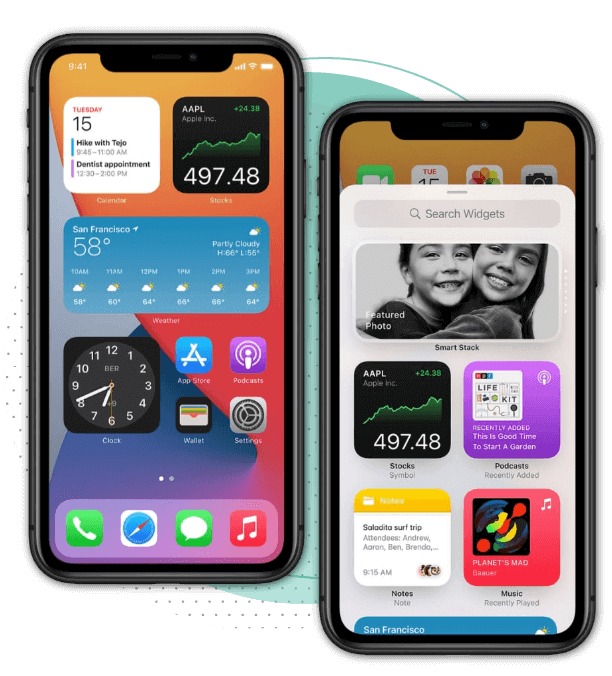
Picture-in-picture mode
Now, PIP mode is finally coming to the iPhone with the iOS 14 update. It means when a user makes a FaceTome call or watching a video, can easily swipe back to the home screen while the screen the
When making a FaceTime call or watching a video, you can easily swipe back to the home screen while the video or call screen will continue to appear on the screen.
The users can even move the box around the screen or simply swipe it aside to make the tab little.
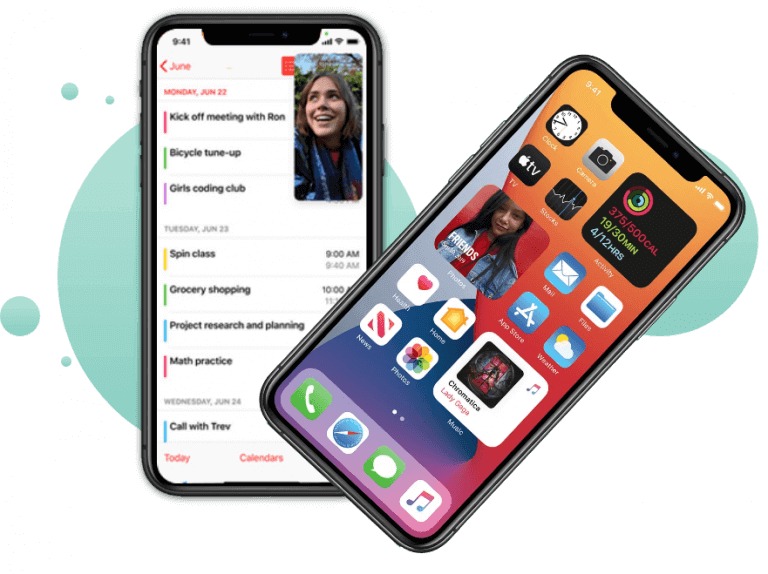
App clips
Taking inspiration from Google yet again, especially after Tim Cook agreed to agree to rely on Google search. Apple has launched App clips with iOS 14. These are known as the micro parts of the applications that enable users to use parts of applications without even downloading.
iPhone app developers can develop App Clips ensuring that the experience is under 10 MB. They even encouraged by Apple to use Apple Pay and sign-in with Apple Facility to prevent users from creating or logging in to the application. App clips are customized to tempt new customers as they have the ability to get triggered through maps, web, messages, QR codes, and NFC tags.
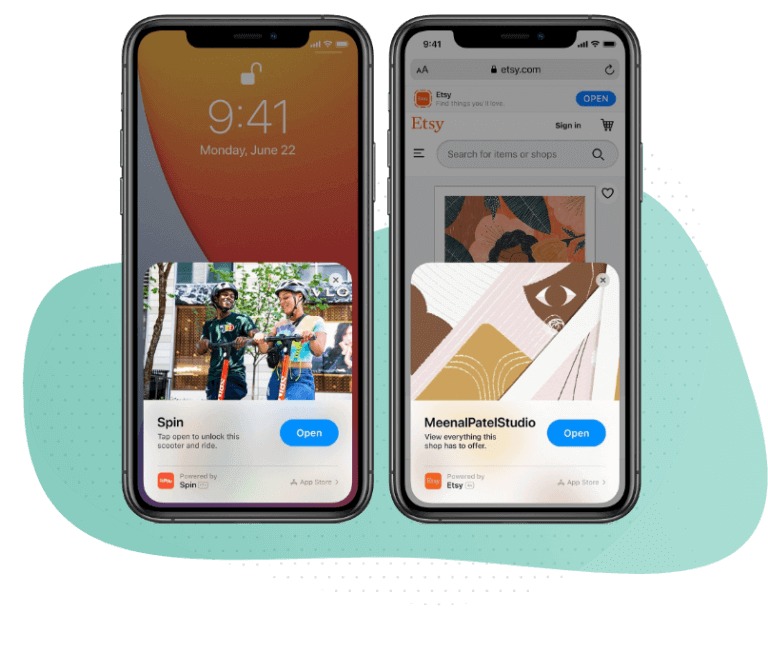
Substantial Privacy Tweaks
Yet again, Apple has gone one step ahead of Android when it comes to security as with iOS 14, the list of privacy features have been expanded. Now users are empowered to give the app details of their approximate locations instead of the exact one.
Moreover, when an application asks for permission to access the photo library, you can select to share specific photos instead of the complete library.
Taking this privacy concern to another level, the iOS 14 update will show a green dot in the status when an application accesses your camera and an amber dot when an application is accessing your microphone.
Apple Arcade Updations
It was only a while back when Apple Arcade was launched to transform the gaming industry. But with iOS 14, Apple is showing users the games that their Game Center friends are playing, accessing the recent games played, and making it easy to find and sort the Arcade games.
With the iOS 14 around the corner, many questions are doing the round. Most of the tech world enthusiasts are asking if this development will change the user’s perception of Apple. Secondly, the developers are thinking that the apps developed by them are ready for iOS 14.
Well, as expected with all the Apple’s updates, iOS 13 has brought many surprises. So is expected with iOS 14. The process of making your app iOS 14 consists of 2 steps.
- Ensure your existing app (complied with Xcode 11.X & iOS 13 SDK) is running without no issues on iOS 14 (beta)
- Compile the app using the Xcode 12.X and iOS SDK
There is some time before you jump to step 2, as Xcode 12 and (and iOS14) are still in beta. The condition will remain the same even if the GM is released, as it takes time till all the infrastructure provides ( like CI or Google labs) update their stack.
Nonetheless, it is definitely about time to make sure that your current app build is running well on the iOS 14 environment.
Updating your Test Device to beta OS
Generally, the best way to test your app with the beta iOS version is to install the beta iOS on the test device. However, one may face the issue of device selection and may face the issues testing the app on different setups.
Running the App on the Simulator
The optimal solution to this problem is to use the iOS simulators. The simctl program comes with help.
- Launch the iOS simulator you would like to test, and choose the other simulators. You can make the device choice by going to the menu bar item File -> Open simulator -> ..
- Build the project in Xcode 11.X
- Show the file inspector (cmd + option + 1)
- Copy the Full path to the .app file
- Open Terminal and type
This set of instructions will install the given app on the currently running iOS simulator.
Well, this works well when it comes to identify the possible bugs but it is hard to debug once you find them. Fortunately, the solution to that problem is even more straightforward.
Debugging
If you want to debug your current app build with the iOS 14 beta OS, these are calculated steps:
- Just launch the iOS simulator you would like to test, and close the other simulators. You can easily select the device by going to the menu bar item File- > Open simulator ->…
- Open your project in Xcode 11.X
- Just to the destination menu (which is next to your scheme; precisely on the left corner)… and you can see that the iOS14 simulator is already listed there!
A Road to Conclusion
Besides these three preparatory steps, you should also consult with your app marketing partner about the updated ways on how to perform user acquisition and revisit the ways that can be adopted to increase the numeric value of the answer to how much money you can earn through an app.
What are your experiences with iOS14 so far? Have fun debugging!






