Is it possible to publish app to app store? Submitting your program to the app store may seem to be a time-consuming process, so use this advice to learn how to publish app to app store.
It seems to be a time-consuming and intricate process that one could consider delegating to specialists. But, what if I told you that it isn’t as difficult as you thought it would be and that all it takes is a little filling up here and there?
After all, you created the app, so this should be a piece of cake for you.
Now, given the large annual membership charge, it may be a bit pricey, but it comes with a slew of perks if you are prepared to put in the effort.
- The Apple Developer account is expensive ($99 for a year), but it comes with perks.
- Apps may be submitted on any Apple device inside the Apple ecosystem.
- Safari extensions may be created and shown in the extensions gallery.
- Permission to use Apple software beta versions
- App analytics and capabilities are advanced. TestFlight is included in this.
- Let’s move on to the exciting part: the publishing one.
Apple’s App Store Guidelines must be followed by the app.
Prior to submission, the App must be free of any objectionable material, and the developer must have a thorough awareness of the App’s contents.
Also, be cautious about renewing your developer’s license; if you don’t, all of your applications will be removed.
Criteria for uploading an app to the app store. Before you submit apps to the App Store, you must also take care of the following requirements:
A machine with Mac OS X installed and the following programs:
- Keychain Access
- Xcode
Be aware that the Appstore’s rejection rate is rather high, so be on the lookout for defects and performance concerns in your App.
1. Create a App Store account / Login to the App Store Connect
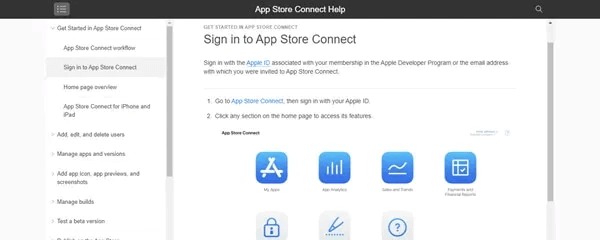
- Go to the “+” option in the My Apps menu to build a new app before publishing it.
- The Bundle ID, which was previously established on the Developer Portal, should now be uploaded.
- SKU – Stock keeping unit – should be identical to the Bundle ID that was previously generated.
- This is the first time you’ve listed your app on the App Store.
2. Configure your app for distribution with the appropriate information.
In order to distribute your software, you must fill in all the necessary information.
This is where you put in the details that consumers will need to know before they download and install your app.
Included in this are the following:
- Name and kind of application
- Providing your Website URL and App Pricing information to the App Privacy Policy
- Release choices for an app
- You must take a screenshot of each screen on your Apple iPhone. There is no way to make the screenshots translucent.
- Use the questionnaire to calculate your rating 3. Build and upload your release.
- Xcode must be used before you can submit apps to the App Store.
We’ll lead you through the process step-by-step.
In order to distribute your software, you must fill in all the necessary information.
This is where you put in the details that consumers will need to know before they download and install your app.
Included in this are the following:
- Name and kind of application.
- Providing your Website URL and App Pricing information to the App Privacy Policy.
- Release choices for an app.
- You must take a screenshot of each screen on your Apple iPhone. There is no way to make the screenshots translucent.
- Calculate your score based on the information in the survey.
3. Make your Release Build and Upload
There are a few things that need to be done before you can submit apps to the App Store.
We’ll lead you through the process step-by-step.
- Update your app’s version and “Build Numbers” first and foremost!
- Select all the choices in Build Settings.
- Make any necessary changes to the provisional profile and code signing that you previously prepared.
- Ensure that the Generic iOS Device is selected as the build destination if there is no real iOS device to connect.
- Right-click a project and choose “Archive.”
- Finally, press the Distribute button to complete the task.
- In order to upload the file, you must now log into your Apple Developer account.
- Xcode was used to create this file. The Build has now been sent to Appstore Connect, and it will take some time for it to be processed.
Creating a mobile app is much like constructing a temple. It’s a great letdown when your software gets rejected by the app store after all of your hard work. An entire team of experts ensures the quality of every application before it is made available for public consumption. This list of app store rejection reasons is meant to ensure programme quality and deliver the best possible user experience. In the end, Apple is all about the user’s experience. To avoid getting your App rejected on App Store while publishing, read this app store rejection reasons.
4. Submit a copy of your work for evaluation by a third party.
In the “iOS App/Prepares for Submission” section, you’ll see a “Submit for Review” button.
Next, you’ll need to answer questions about export compliance, content rights, and advertising identification.
Anywhere from a few days to a few weeks will be required for the evaluation process. Each app has its own set of rules. According to Apple, about half of all applications are evaluated within a day, and over 90% of those apps are assessed within two days.
According to the App Store’s high rejection rate, you will get an email notification if your app is denied. If you believe your application was incorrectly denied, you may file an appeal.
Your long-awaited app release has finally arrived!
Except if you’ve chosen manual release, in which case you must release your app yourself if it has been authorized, the status will reflect “Ready for Sale.”.
After a few hours, the app will be available on the App Store. In the search results, you may now look for the App.
You can now keep tabs on the performance of the App Store apps thanks to the Analytics tab.
Insights you may get include-
- People who utilize it
- Times for sessions
- Inputs, Outputs, and Errors
5. The App Launch- the moment you’ve been waiting for
If your app has been authorized, the status will say “Ready for Sale” unless you have chosen manual release, in which case you must manually release it.
In only a few hours after its release, the software will be available on the App Store. In the search results, you may now look for the app.
You may now use the Analytics tab in the App Store to track your app’s progress.
You may have the following kind of insights:
- The user base
- Timing of sessions
- Bugs, sales, and crashes
- Tecvalue’s final opinion
- Congratulations on your AppStore release.
You may now battle and win the App rankings among the other 22 million Apps.
[By instilling such a far-fetched desire, I didn’t want to discourage you]
Only once your app has been launched on the Appstore can you go on a lengthy road of app development. Every now and again, you should refine your app’s User Experience to make it more attractive and smooth for users to enjoy. Also, have a look at Apple App Store guidelines on how to upload app to app store.
In this article, you read step by step App release process on the App Store which is no doubt the leader in the number of published apps and users. Now you can also check the full guide on How to submit app on Play Store.







